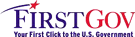AFNI Cheat Sheet - 2
AFNI Cheat Sheet - 2
Submitted by rwcox.
on 2005-05-04 16:07.
More hints and tips of non-obvious features.
- "Option menu" controls in AFNI,
as exemplified by the "Xhairs" chooser, have a hidden feature.
If you right-click on the label (e.g., "Xhairs") to the left
of the menu button, a window with the list of all choices will
pop up. This provides an alternate way to make the
menu selection.
- This feature can be particularly useful with the sub-brick choosers on the Define Overlay control panel.
- The hidden popup menu attached to the blank square to the right of the AFNI done button has a useful little gadget (mixed in with the frivolities): the Brodmann Areas button, which will open an image showing a schematic layout of the Brodmann areas.
- The Define Datamode->Misc menu has a number of useful functions. Check them out.
- If you do something (e.g., 3dcalc) that adds a dataset to a session directory you are already viewing in AFNI, to let AFNI know about the new dataset, use the Datamode->Rescan buttons: This for the current session, and All for all sessions in the current AFNI run.
- You can attach a label to an image in the 'Render [new]' volume rendering plugin. Attached to the 'Accumulate' button is a right-click popup menu. In this menu, you can enter a string. This string will be overlaid on all newly rendered images, if you turn on the 'label' option from the right-click popup menu on the intensity bar to the right of the image (you must have at least 2 images displayed for this bar to be visible; e.g., by having used 'Accumulate'). By default, only new images get this label. You can replace the label on older images by holding down the 'Shift' key when you press the right-click on the 'Accumulate' button. Then the label you type will replace the label on each new image as you display it. These labels can be handy when making a movie.
- When saving a snapshot of a graph viewer with the 'S' key (or the 'Save PNM' button), the normal mode of operation saves the image in the PNM format. However, if you end the filename with '.jpg', then the image will actually be saved in the JPEG format.
- If you want to 'anonymize' an AFNI dataset, the 3drefit and 3dcopy commands have an option '-denote', which will remove any text notes from the .HEAD file. [08 Jul 2005]
- If you lose an open graph or image viewer window on the screen somewhere, you can left-click the AFNI GUI 'Graph' or 'Image' button used to open that window (which should now be color-inverted) to raise it to the top. If the window is really lost (off the visible display), a right-click on the GUI button should move it back to view at the location of the click. [13 Jul 2005]